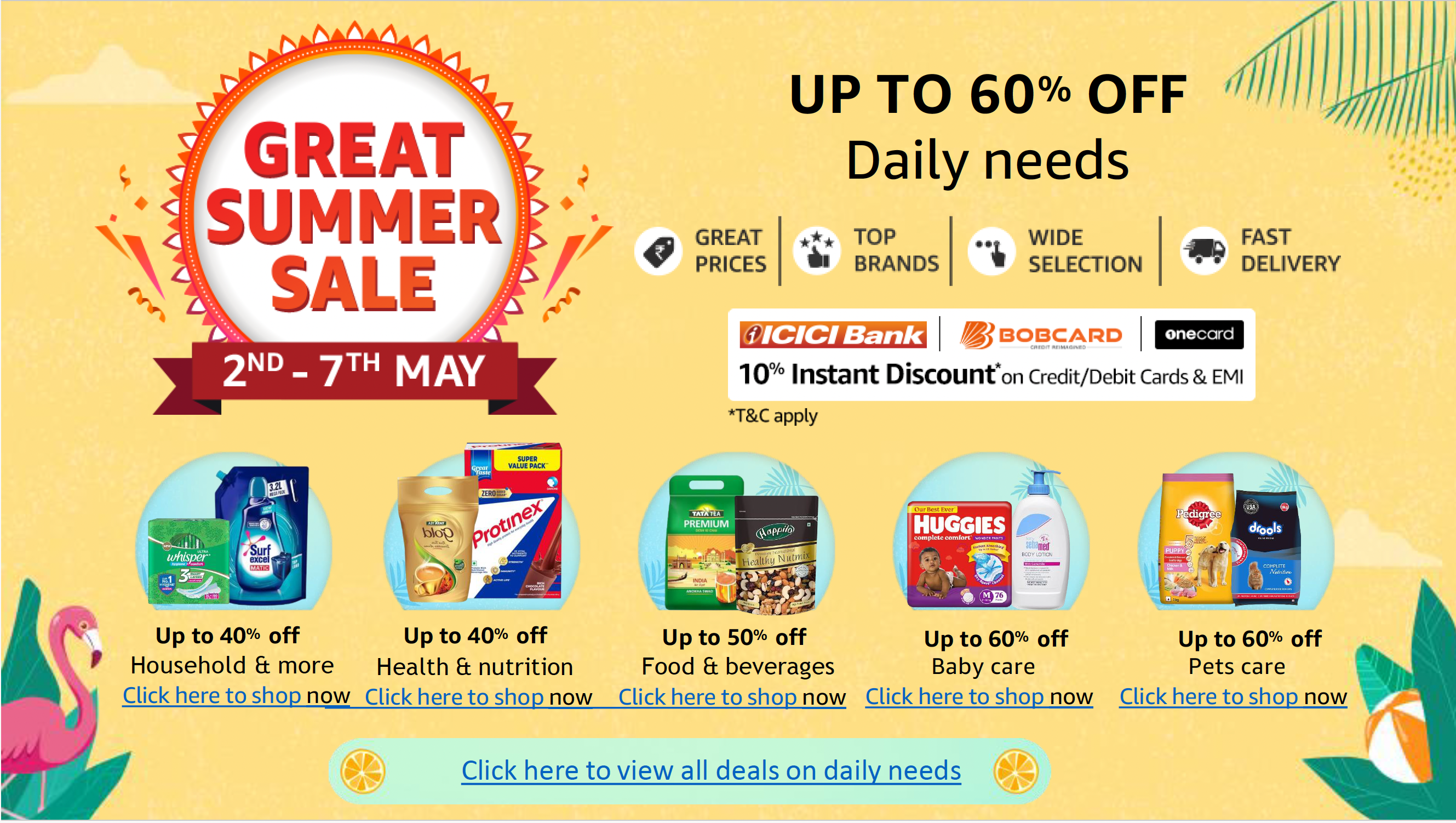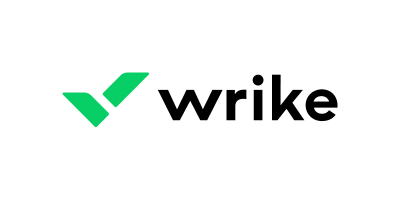Asana and Jira are a pair of popular project management tools that support agile management. Asana is a flexible and user-friendly tool that caters to a variety of teams, from marketing to sales, design and more. It offers a simple, visual way to organize work, with features like task lists, Kanban boards, calendars and more. On the other hand, Jira, developed by Atlassian, is a project management tool designed specifically for software development teams. It offers a robust feature set that supports agile methodologies, including Scrum and Kanban boards, backlogs, sprint planning tools and more.
Asana vs Jira: Comparison table
| Features | Asana | Jira |
|---|---|---|
| Time Tracking | Yes | Yes |
| Task Tracking | Yes | Yes |
| Agile Methodologies Support | Yes | Yes |
| Customizable Fields | Yes | Yes |
| Reporting and Analytics | Yes | Yes |
Asana and Jira: Pricing
Asana offers a free plan for individuals or small teams with up to 15 members. When billed annually, the Premium plan costs $10.99 per user per month, with features like timelines, advanced search and reporting, and custom fields. It costs $13.49 when billed monthly. The Business plan, at $24.99 per user per month billed annually and $30.49 billed monthly, offers even more features and less limitations. For large organizations, there’s an Enterprise plan with custom pricing. For an in-depth look into Asana, check out our full Asana review.
Jira’s pricing is based on the number of users and the plan chosen. It offers a free plan for up to 10 users, with basic features and two GB of storage. The Standard plan costs $7.75 per user per month, offering additional features like user roles and permissions, audit logs and 250 GB of storage. The Premium plan, at $15.25 per user per month, includes advanced features like advanced roadmaps, unlimited storage and 24/7 premium support. When billed annually, however, the Standard and Premium plans cost $790 and $1,525 respectively for 1-10 users. For more on Jira, read our full Jira review.
Feature comparison: Asana vs Jira
Time tracking
Asana provides a native time-tracking feature, allowing users to keep track (Figure A) of time spent on tasks directly within the platform. Additionally, it integrates with several time-tracking tools like Harvest, Everhour and Toggl, allowing users to track time spent on tasks directly within Asana. These integrations are useful for teams that need to keep track of time for billing, productivity or other purposes.
Figure A

Jira also has a built-in time-tracking feature. Users can log work on an issue and track time spent, remaining estimates and original estimates. Teams using Scrum or Kanban methodologies will value this, as tracking time spent on tasks can help with sprint planning and managing work in progress.
Task tracking
Asana allows users to create tasks as standalone items or as part of larger projects. Tasks can be viewed in a list, board or calendar view and can be assigned to team members and tracked through various stages. Asana’s task tracking is flexible and can be customized to fit different workflows, making it a versatile tool for managing work.
Figure B
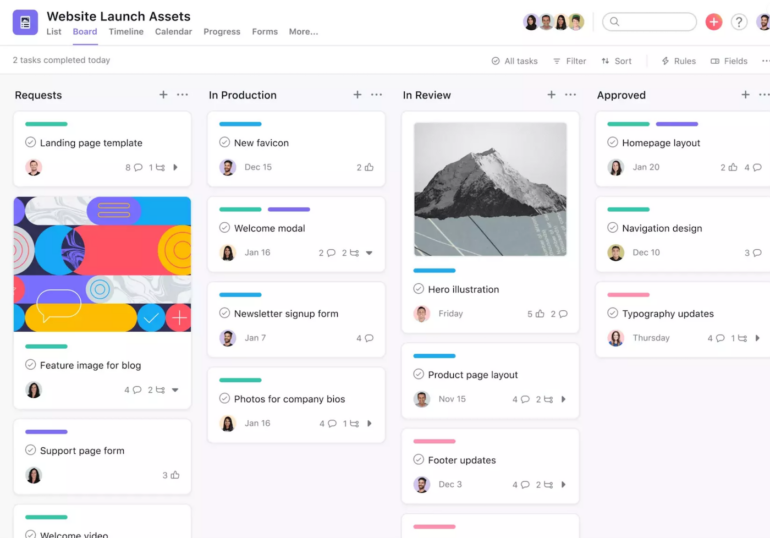
Jira allows users to create, assign and track tasks as part of their software development workflow. Tasks in Jira are typically more detailed than in Asana, with fields for components, versions and more. Jira’s task tracking is particularly powerful for software development teams.
Agile methodologies support
Asana supports agile methodologies, with its board view allowing for a Kanban-style workflow. It also offers custom fields and task dependencies, which can be used to create a Scrum-like workflow. However, Asana’s agile features are not as robust as Jira’s, making it a better fit for teams using a more flexible or hybrid approach to agile.
Jira supports agile methodologies, including Scrum (Figure C) and Kanban, making it an ideal tool for software development teams. Jira’s agile features are more advanced than Asana’s, with support for sprints, backlogs and custom workflows. This makes Jira a powerful tool for teams that are heavily invested in agile methodologies.
Figure C
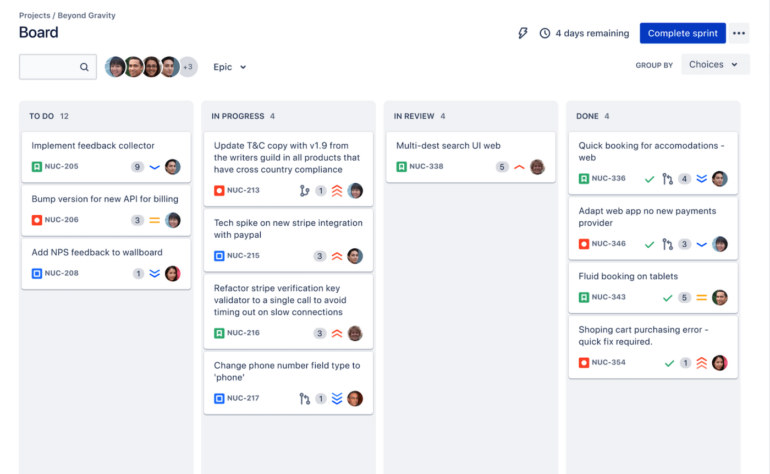
Customizable fields
Both Jira and Asana offer customizable fields. Custom fields in Asana can be used to track additional task information, like priority, cost or progress. This makes Asana a flexible tool that can be tailored to fit a wide range of workflows.
As for Jira, custom fields can be used to track a wide range of task information, from technical details to business requirements, making Jira a highly customizable tool that can be adapted to fit complex workflows.
Reporting and analytics
Asana offers basic reporting features, allowing teams to track their progress and performance. Users can create custom reports to track tasks by assignee, due date, project and more. However, Asana’s reporting features are not as advanced as Jira’s, making it a better fit for teams that need simple, straightforward reporting.
In comparison to Asana, Jira offers more advanced reporting and analytics, allowing teams to track their progress and performance. Jira’s reports can provide detailed insights into issue status, time tracking, version progress and more, proving valuable to teams that need to closely monitor project progress and performance.
Asana pros and cons
Pros of Asana
- Asana’s user-friendly interface, flexibility and wide range of integrations make it a versatile tool for various teams.
- Its visual approach to project management can make it easier for teams to understand and manage their work.
- Asana offers a free plan for small teams, making it a cost-effective choice for many organizations.
Cons of Asana
- Some users find that Asana lacks some of the more advanced features found in other project management tools.
- Its reporting features are also somewhat limited compared to tools like Jira.
- Asana’s pricing can increase significantly for larger teams or teams requiring more features.
Jira pros and cons
Pros of Jira
- Jira’s robust set of features and focus on agile methodologies make it a powerful tool for software development teams.
- It offers advanced reporting and analytics capabilities, allowing teams to monitor project progress and performance closely.
- Jira’s pricing is based on the number of users, making it a cost-effective choice for small to medium-sized teams.
Cons of Jira
- Jira’s interface can be complex and may require a learning curve, particularly for non-technical users.
- While Jira offers a free plan, its advanced features are only available in the paid plans, which can be expensive for larger teams.
- Jira is primarily designed for software development teams and may not be as suitable for other types of teams.
Methodology
We used a combination of verified user reviews and product information listed on the product sites to create our comparison. We chose features that we believed would deliver the best comparison between Asana and Jira, and tested the products for ourselves to get a hands-on feel.
Should your organization use Asana or Jira?
Your decision should be informed by your needs and workflows. If your team values a user-friendly interface with flexible task management, Asana could be the better choice. It’s particularly well-suited for teams that manage a variety of work types.
On the other hand, if your team is heavily invested in agile methodologies, particularly in a software development context, Jira’s robust set of features — including Scrum and Kanban boards, backlogs, sprint planning tools and built-in time tracking — could provide significant advantages.
However, it’s worth noting that Jira’s interface can be complex and may require a learning curve, particularly for non-technical users. Since Asana and Jira offer free plans,we encourage you to try out each tool and see which one works best for your team.
1
monday.com
monday.com Work OS is the project management software that helps you and your team plan, execute, and track projects and workflows in one collaborative space. Manage everything from simple to complex projects more efficiently with the help of visual boards, 200+ ready-made templates, clever no-code automations, and easy integrations. In addition, custom dashboards simplify reporting, so you can evaluate your progress and make data-driven decisions.
2
Wrike
Tackle complex projects with Wrike’s award-winning project management software. Break projects into simple steps, assign tasks to team members, and visualize progress with Gantt charts, Kanban boards, and calendars. Manage resource allocation and forecasting with software that’s easy to launch. Automation and AI features strip away time-consuming admin tasks so you can do the best work of your life. Streamline your practices, align your team, and ensure you hit deadlines and stay on budget.
3
Smartsheet
Smartsheet is an online work execution platform empowering organizations of all sizes to plan, manage, automate, and report on work. Over 80,000 brands rely on Smartsheet for project and work management.
4
Workzone
#1 rated with 20 years of real-world use, Workzone offers a suite of carefully chosen features, making it easy for everyone to use. Looking for lasting process change? Difficulty adopting a tool before? Get unlimited support from experienced trainers who will help you create systems & manage projects successfully for years to come. Starting at $200/month for a team of 5. Access the features you need (without the fluff), including collaboration, creative review, resource management, & reporting.
5
Zoho Projects
Zoho Projects is an online project management software that helps teams plan projects and track them efficiently to the finish line. By intuitive reporting of project progress and budget health, the solution enables teams to make quick decisions. Catering to all kinds of teams, Zoho Projects facilitates automating tasks, workflows, and project notifications in a bid to improve productivity.