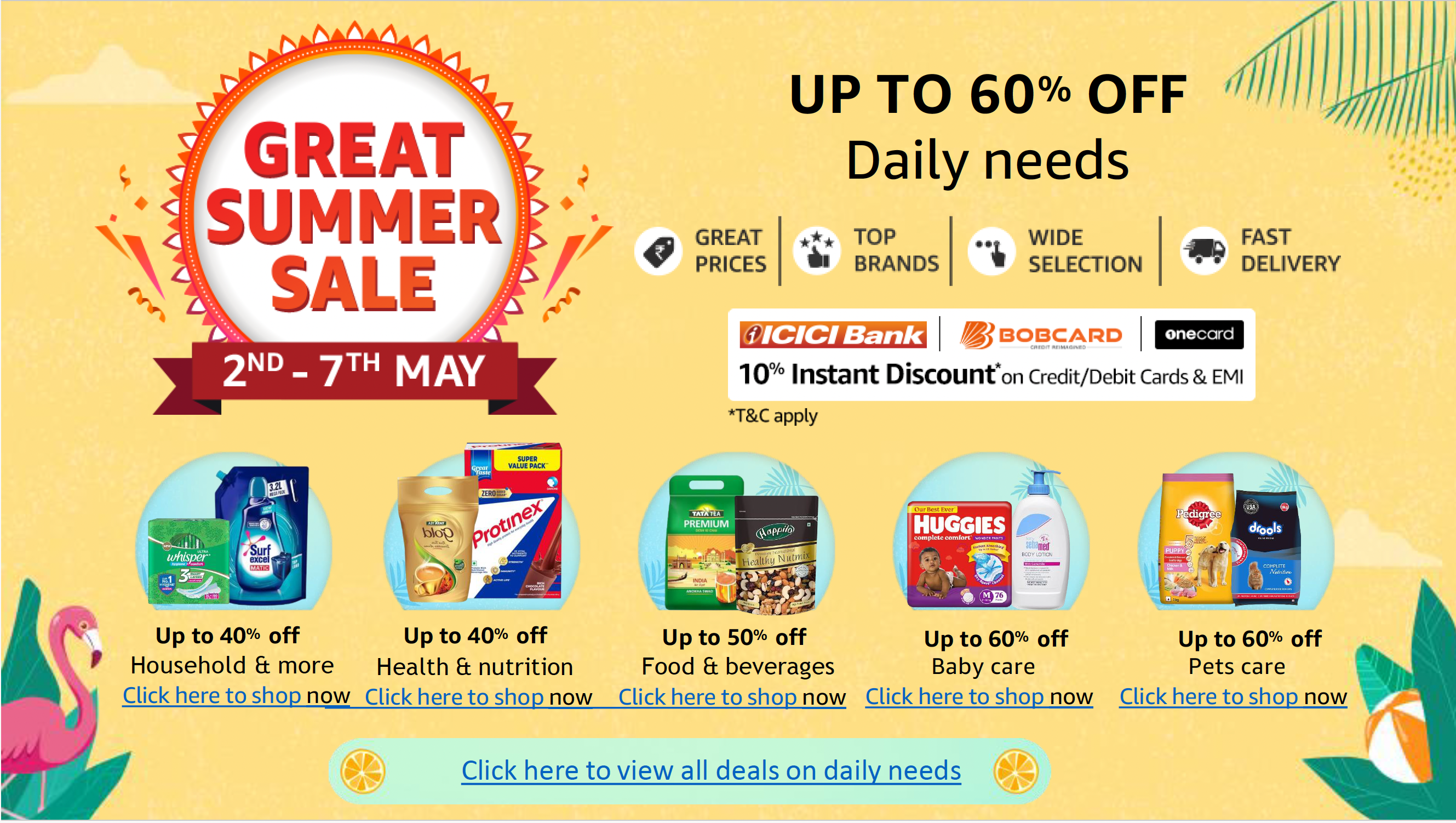Google has made several minor adjustments to Gemini’s design on both the web interface and the Android app. While minor, these changes to the artificial intelligence (AI) chatbot will make it easier to use and display more relevant information. On the web, the text field has been redesigned, and certain icons have been repositioned. On the Android app, the model information is now shown and the Saved Info menu has been added. Saved Info was introduced to Gemini last month, and it allows the chatbot to remember information about the user.
Google Gemini App Now Displays AI Model Information
The website version of Gemini has now been more aligned with the app version of the AI chatbot. The design change is minor and only affects the text field of the interface. Earlier, the Upload Images (for free users) or the Plus icon (for Gemini Advanced subscribers) was placed on the right side of the text field.
![]()
Gemini web version’s new design
However, now this icon has been placed first on the left side. The “Ask Gemini” text is now placed next to the Plus or Upload Images icon. On the left side, only the microphone icon has been placed. While it might be a minor change, it makes the overall text field look neater while reduces the chances of accidental taps.
Coming to the Android app of Gemini, it has also received some design changes. First, users will now see the AI model information at the top of the screen. When on the homepage, users will see Gemini Advanced followed by the text 1.5 Pro, highlighting that the current model is Gemini 1.5 Pro. This is shown between the history and the account menu.
On Pixel devices, the information is replaced by Gemini 1.5 Flash. Once a user initiates a conversation with the chatbot, the Gemini Advanced text is replaced with just “1.5 Pro”. This was first spotted by 9to5Google.
Second, the Saved Info menu has now been added to the account menu. However, tapping on it takes users to the Saved info website in a browser window.