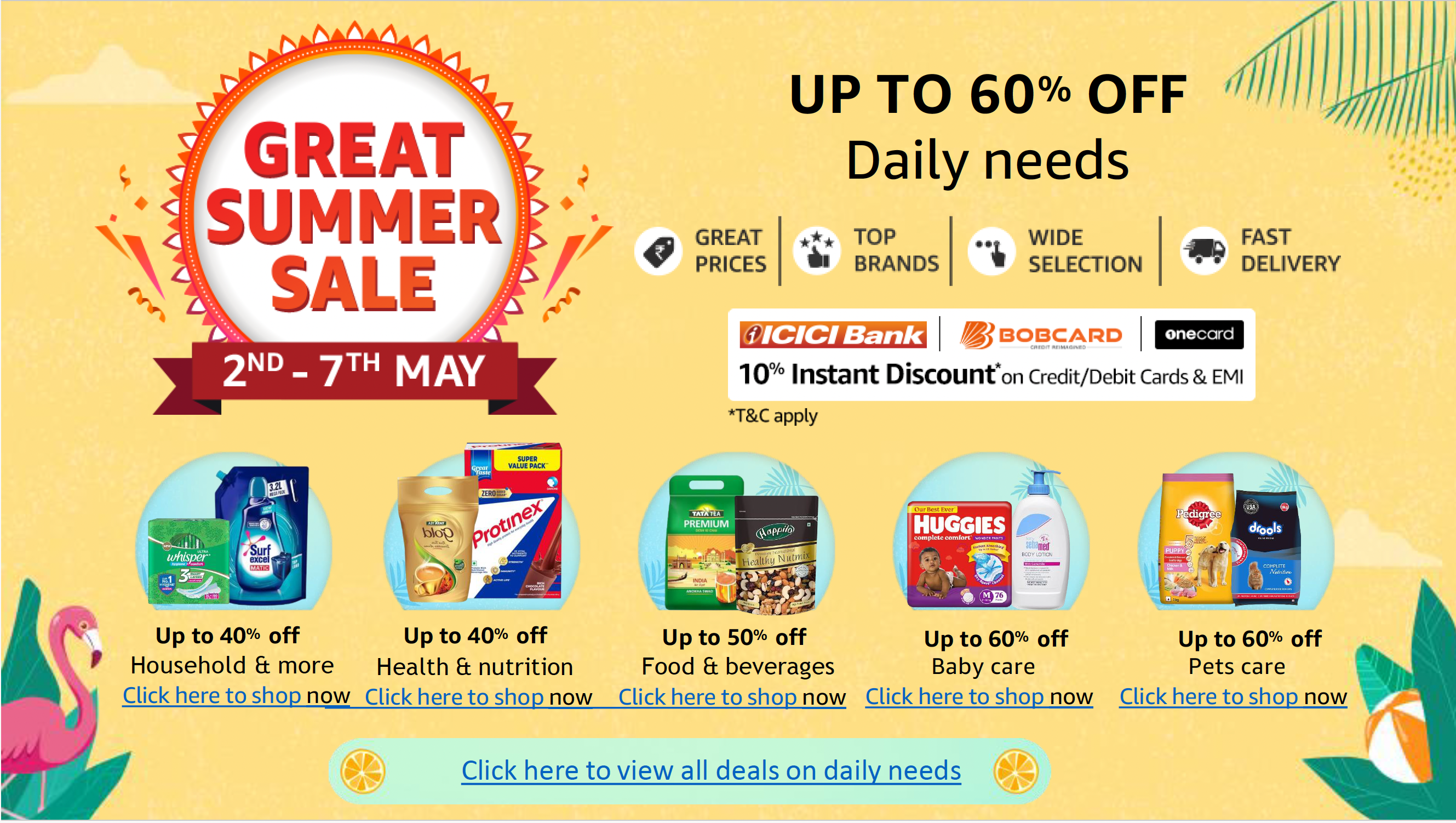Best for online collaboration: Google Docs
Best for precise formatting: Microsoft Word
Microsoft Word and Google Docs are the most popular word processors used today. Both are near-ubiquitous and reliable for knowledge workers and corporate organizations. While both have the same basic functionality, they may be used under slightly different circumstances:
- Google Docs is a better choice for remote employees who frequently respond to comments and appreciate the flexibility of an online word processor.
- Microsoft Word has more robust offline functionality and may be more effective for organizations that often use the Microsoft 365 suite. Employees who prefer to manually store files instead of entrusting them in Google’s Cloud may be more comfortable with Word.
Google Docs vs Microsoft Word: Comparison table
| Pricing | Offline Work | Generative AI | Collaboration | Document Templates | Advanced Formatting | |
|---|---|---|---|---|---|---|
| Google Docs | Free with a personal email address or starting at $6 per month per user for a business account. | Yes, with the Google Docs Offline Chrome extension. | Google Gemini is available in Docs for business accounts for an additional fee. | Easily invite coworkers to view, edit or comment on documents online. | Yes | Add tables, add eSignatures, add variables, change paragraph styles, add indents and align margins, adjust paragraph spacing, add footnotes, embed interactable items called smart chips, use keyboard shortcuts. |
| Microsoft Word | $159.99 by itself or starting at $6 per month for Microsoft 365 | Yes | Microsoft Copilot is available in Word for an additional fee. | Coworkers can suggest edits and add comments to Word files sent to them. | Yes | Customize your own editing options and how copy/paste works; change image quality and size settings; customize the display. |
Google Docs vs Microsoft Word: Pricing
The pricing varies depending on the version, but generally, Microsoft Word is most commonly encountered in workplaces as part of a Microsoft 365 suite business plan. In contrast, Google Docs is free to use with a Google account.
You can access Microsoft Word in various ways:
- Word for the Web: A free, in-browser version powered by Microsoft OneDrive.
- A personal, owned copy of Word for PC or Mac: This application may also come as part of Office Home & Student 2021, for a one-time payment of $159.99.
- The Microsoft Word application: This comes as part of Microsoft 365 or Microsoft 365 for Mac. Microsoft 365 Personal costs $69.99 per year. Microsoft 356 Family (for one to six people) costs $99.99/year.
- Microsoft 365 plans for business: Start at $6 per user per month, for up to 300 users, with a one-month free trial. This includes only the web and mobile versions of Word.
- Microsoft 365 Business Standard: Features the desktop version of Word and costs $12.50 per user per month.
- Microsoft 365 Business Premium: Costs $22 per user per month and adds certain security features.
- Microsoft 365 Apps for business: Includes the desktop version of Word and cloud storage but lacks Teams and other common business applications. It costs $8.25 per user per month.
Google Docs is free with a personal email account. Google Workspace business plans, all of which include Docs, are as follows:
- Business Starter: $6 per month per user with a 1-year commitment.
- Business Standard: $12 per month per user with a 1-year commitment. This adds malware and phishing protection, additional storage, and higher-capacity meetings.
- Business Plus: $18 per month per user with a 1-year commitment. This adds more storage and greater meeting capacity, Google Vault and advanced endpoint management, and eDiscovery — a tool that lets administrators search across Google Workspace services.
You’ll need to inquire with Google to find pricing for Enterprise plans, which add S/MIME encryption, noise cancellation, in-domain live streaming, data regions, and more.
Feature comparison: Google Docs vs Microsoft Word
Word Processing
Both Google Docs and Microsoft Word:
- Can be used for word processing.
- Leverage spell check and word count functions.
- Offer many different font and formatting options.
Google Docs offers prebuilt templates such as meeting notes, emails (easily sent via Gmail), or calendar events for Google Calendar integration.
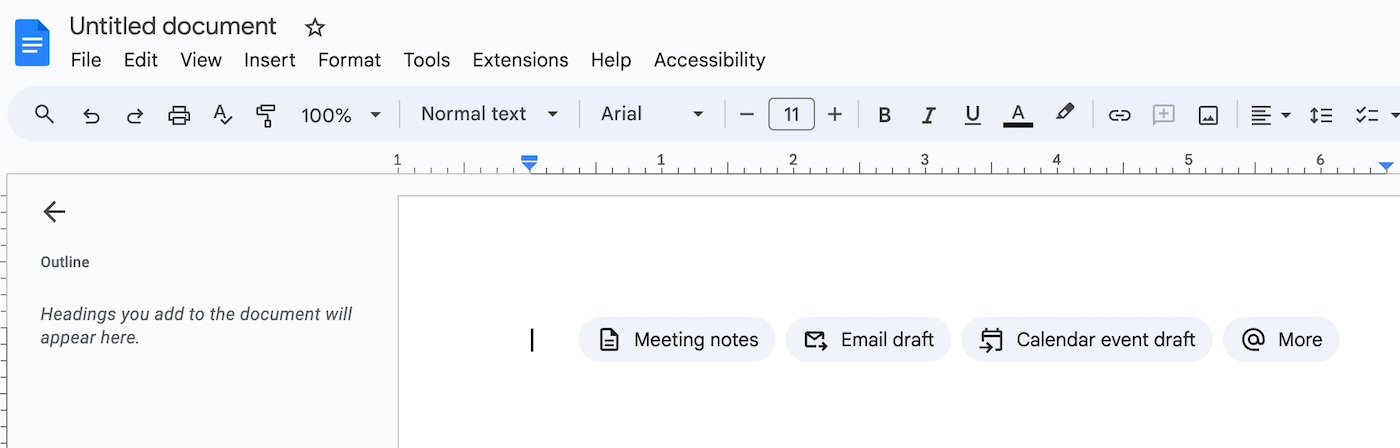
Like Google Docs, the online version of Microsoft Word saves your work to the cloud. With the desktop version of Microsoft Word, you’ll need to manage where to save the file yourself, but the application automatically saves your progress every few seconds. In Docs, you can press @ to link to other files in your Google Workspace account, add images, or add widgets. Both applications offer dictation or voice typing.
Both applications also enable you to add a table of contents. Google Docs builds this table of contents in the sidebar based on headings, while Microsoft Word requires manually creating the table of contents, which can be a tedious task.
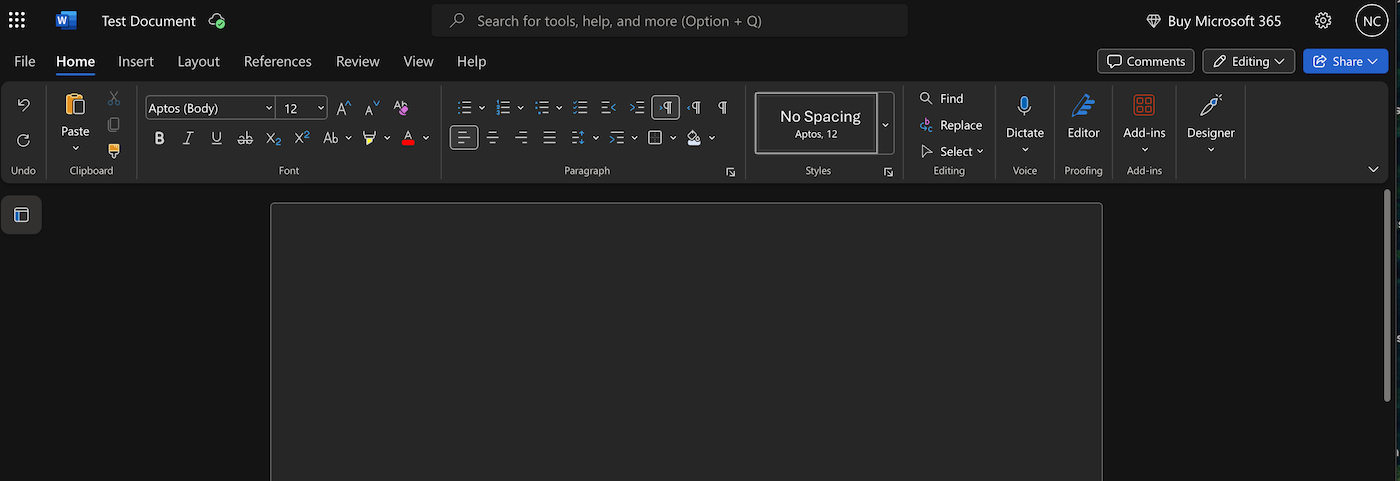
In both applications, you can add and adjust headers, footers, margins, and page numbers. To accomplish such tasks in Google Docs, make sure your document is in Pages format, as opposed to Pageless. In Word, simply go to the Insert menu.
File sharing and collaboration
To share Google Docs or invite others to collaborate, simply adjust your privacy settings under the Share menu and send your collaborator the URL.
You can share Microsoft Word documents as individual files. Either send the editable files or change them to Reading View so the file is viewable but not editable in the browser version. You can add new comments, and other people can reply to those comments. The browser version supports real-time co-authoring just as Google Docs does.
Customer support
Customer support for Google Docs on business plans is paywalled, depending on the business plan. Workspace administrators have access to admin support. On any version of Google Docs, you can send feedback to Google. Explore the different tiers of support options here.
Microsoft offers customer support for all its products, available for both business or personal account issues. Microsoft 365 administrators for businesses have an additional option through the Microsoft 365 admin center. Small businesses — those with fewer than 25 Microsoft 365 user licenses — can purchase Business Assist for more personalized support for $5 per user per month. From there, support options for business accounts rise in price.
Making charts or including images
Google Docs lets you embed tables or images, or code blocks. Word includes several different styles of table. In both, you can insert images either from your computer or from the web — Microsoft uses Bing, while Docs naturally uses Google Images.
Online features
Google Docs is entirely online, with the exception of the offline mode option, which still works in a browser window.
In the web version of Microsoft Word, documents can be downloaded as a PDF, .odt, or .ppt, or sent to Kindle. But they cannot be downloaded as .docx files like those created in the full desktop application.
SEE: Moving your work? Here is how to export a Google Doc from your iPhone to another device.
Artificial Intelligence assistants
Both word processors have optional generative AI assistants at an additional price.
Users who subscribe to Microsoft 365 Copilot (work) or Copilot Pro (home) can use Microsoft Copilot in Word. Copilot can summarize, write, edit, and brainstorm information within the document. Microsoft 365 Copilot costs $30 per user per month, while Copilot Pro costs $20.00 user per month.
Google’s version of AI, Gemini, is accessible in Docs with a Google Workspace subscription, as well as through the Gemini Business or Enterprise add-on, the Gemini Education and Education Premium add-on, or the Google One AI Premium plan. Gemini Business costs $20 per user per month with a one-year commitment; Gemini Enterprise costs $30 per user per month with a one-year commitment; and Google One AI Premium costs $19.99 per month.
Google Docs pros and cons
Pros:
- Slick, easy-to-use mobile and web app.
- Chrome integrations.
- Easy to store and organize folders in Google Drive.
Cons:
- Very large files might exceed Google Docs’ storage, depending on the plan.
- Comments stack instead of being anchored in place, so navigating to them can be cumbersome if there are a lot of comments.
- You need to go into a menu to enable viewing the word count and to set it every time you make a new document.
Microsoft Word pros and cons
Pros:
- Easy to use, especially once you understand the way the font and style menus are set up.
- Word count is displayed by default.
- Margins and reformat tables are easily adjustable.
Cons:
- Relatively pricey, and often requires a monthly subscription.
- Collaboration can require an extra step (sending a file).
- The menus can feel cluttered or overwhelming due to the large number of available options.
Should your business use Google Docs or Microsoft Word?
Use Google Docs if …
- Your workforce is mostly remote.
- Multiple people might simultaneously work on content.
- You want to be able to embed links to Google calendar, other Google docs, or to tag people within your organization in a live document.
Use Microsoft Word if …
- Your business requires the security of a locally stored application or one that allows documents to be saved and managed on local devices.
- Your team benefits from having a standalone word processing application, rather than a browser-based one, to help maintain focus.
- You already extensively use Microsoft’s ecosystem.
Google Docs vs Word for writers
As independent contributors, writers in your business will have personal preferences for word processors. Apple users, for instance, may be accustomed to Pages, a free app that comes with Apple devices and offers a range of convenient features alongside a user-friendly interface. If your team feels more comfortable using offline files, Microsoft Word is the better choice. Of course, Google Docs and Microsoft Word aren’t the only word processors: free applications like LibreOffice may do the trick.
Review methodology
I use Google Docs for work, so I was already familiar with many of its features. I consulted Google documentation to brush up on some of its advanced features. I also viewed demo videos and user reviews. I tested the browser version of Microsoft Word and also reviewed official documentation and user feedback for additional insights.