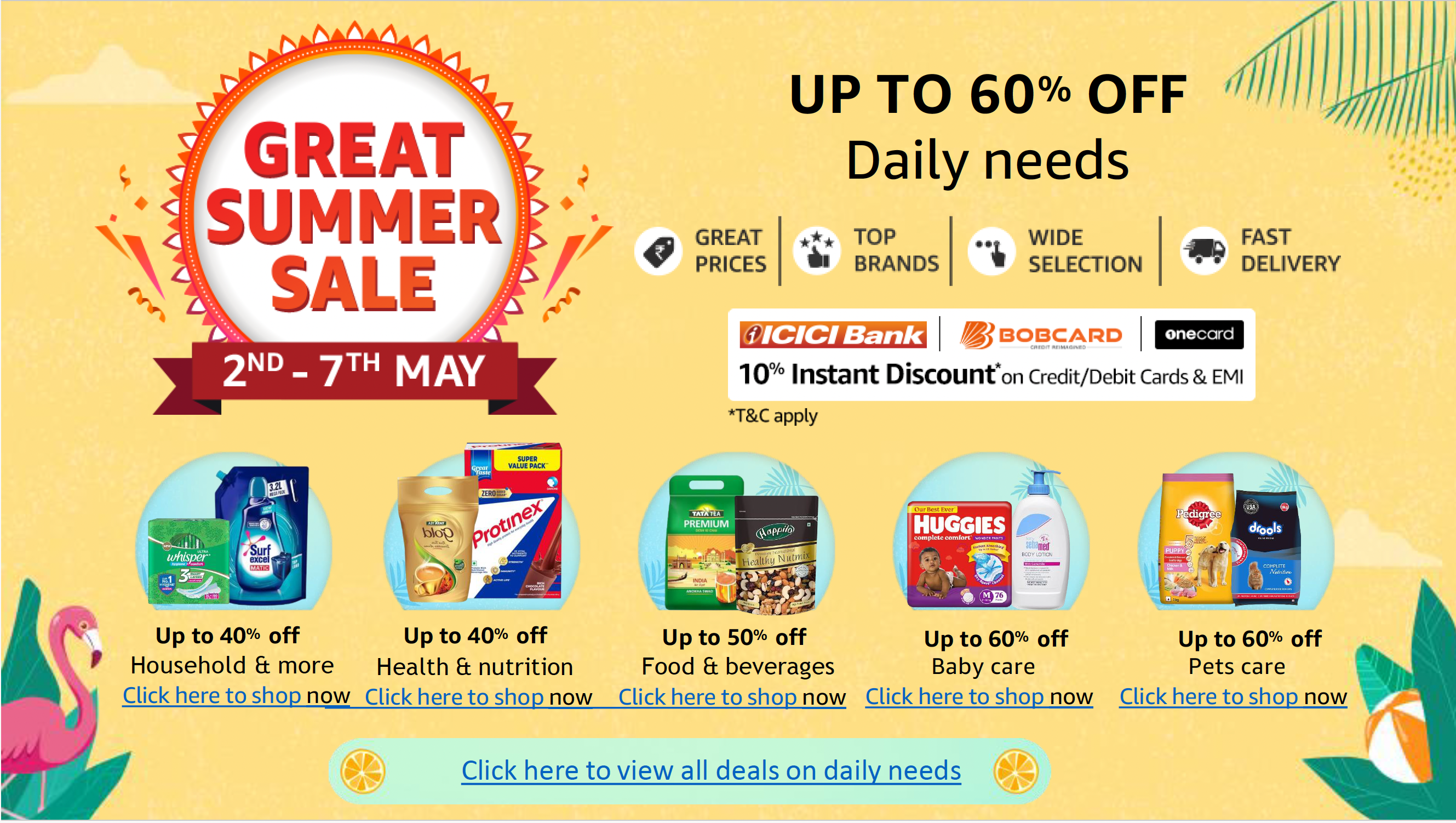In project management, efficiency, collaboration, and organization are paramount – choosing the right tool can make all the difference. Both Coda and Notion have gained significant traction among professionals across various industries. We evaluated each tool’s strengths, weaknesses, and unique selling points to provide a comprehensive analysis to help individuals and teams select the best product for their use cases.
Jump to:
What is Coda?
Coda is a web-based platform that combines the functionality of documents, spreadsheets, and databases. It allows users to create interactive documents that can be used for various purposes, including project management, task tracking, team collaboration, and data analysis.
Coda provides a flexible and customizable environment where users can create tables, charts, forms, and other interactive elements within their documents. It supports formulas and functions like traditional spreadsheets, allowing users to perform calculations and automate processes.
What is Notion?
Notion is an all-in-one workspace, productivity, and collaboration tool that allows users to create and organize various types of digital content. It combines note-taking, project management, document collaboration, and database functionalities into a single platform.
Notion is one of the best project management tools for startups and freelancers – it provides a flexible and customizable interface where users can create pages, documents, and databases using a block-based system. These blocks can contain different types of content, such as text, images, files, to-do lists, tables, calendars, and more. Users can organize these blocks hierarchically to fit their specific needs and workflows.
Coda vs. Notion Comparison
| Features | Coda | Notion |
|---|---|---|
| Best for | Large teams, features | Small teams |
| Starting price (billed annually) | $10 per month per doc maker | $8 per user per month |
| Free plan | Yes, up to 50 objects and 1000 rows | Yes |
| Kanban boards | Yes | Yes |
| Gantt charts | Yes | No |
| Page history | Yes | Yes |
| AI assistant | Yes | Yes |
| Team hubs and wikis | Yes | Yes |
| Community | Good | Excellent |
| Learning curve | Moderate difficulty | Requires time to learn |
| Views | Kanban, word cloud, table, card, detail, calendar, Gantt, timeline, form | Kanban, calendar, list, table, timeline, gallery |
| Platforms | Web, iOS, Android | Web, iOS, Android, Mac, Windows |
Coda and Notion: Pricing
Both Coda and Notion offer a free plan and three paid plans. The amount you will pay depends on the features you need.
Coda pricing plans
Coda offers monthly and annual payment options.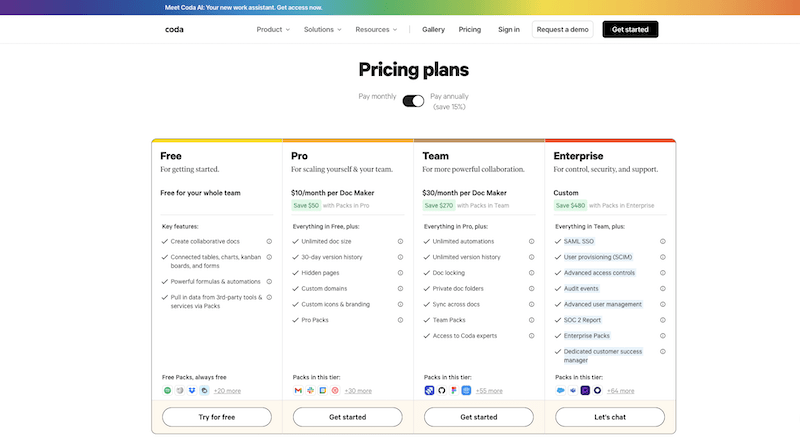
Free
Coda is available at no cost for an unlimited number of users. While the free plan may appeal to budget-conscious businesses, it may not be worth it due to its limited features. Before purchasing, those looking to test the tool may sign up for the free plan to explore the features. The free plan offers enough features to understand how Coda can help them simplify processes and collaborate with others.
Key features of Coda free plan
- Create collaborative docs.
- Connected tables, charts, kanban boards, and forms.
- Formulas and automation.
- Pull data from 3rd-party tools and services via Packs (Coda uses the term Packs for integration).
- Integration with 24 third-party services.
Pro
Coda Pro plan is designed for start-ups and fast-growing businesses. It costs $10 per month per doc maker when billed annually or $12 per month per doc maker when billed monthly.
Key features of Coda Pro plan
- Integration with 34 third-party services.
- Unlimited doc size.
- 30-day version history.
- Hidden pages.
- Custom domains.
- Custom icons and branding.
Team
Those looking to collaborate on Coda may find the Team plan beneficial. It costs $30 per month per doc maker or $36 per month per doc maker.
Key features of Coda team plan
- Integration with 59 third-party services.
- Unlimited automation.
- Unlimited version history.
- Doc locking.
- Private doc folders.
- Sync across docs.
- Access to Coda experts.
Enterprise
Coda doesn’t advertise its enterprise plan pricing on its website. They encourage interested buyers to contact their sales team for custom quotes.
Key features of Coda enterprise plan
- SAML SSO.
- User provisioning (SCIM).
- Advanced access controls.
- Audit events.
- Advanced user management.
- SOC 2 report.
- Enterprise packs
- Dedicated customer success manager.
Read our comprehensive Coda review to determine if it’s the best option for you.
Notion pricing plans
Notion pricing plan breakdown is as follows.
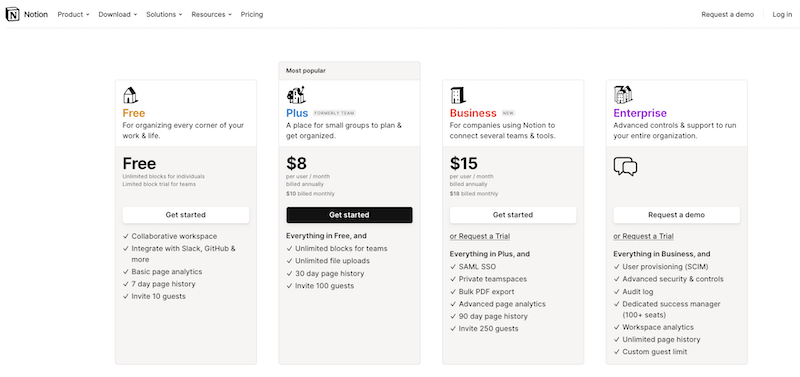
Free
With Notion’s free plan, individuals can invite up to 10 guests and create unlimited blocks. This plan best suits those seeking free collaborative software to manage projects, tasks, and knowledge-base.
Key features of Notion free plan
- Collaborative workspace.
- Integrate with Slack, GitHub, and more.
- Basic page analytics.
- Seven-day page history.
- Invite ten guests.
- Up to 5 MB file uploads.
- Up to 10-row limit per synced database.
Plus
Notion’s Plus plan costs $8 per user per month when billed annually or $10 per user per month when billed monthly. It offers unlimited blocks for teams and unlimited file uploads. Plus users get access to all regular core features, as well as priority support, custom notion.site domain with a public home page and unlimited synced databases.
Key features of Plus plan
- Unlimited blocks for teams.
- Unlimited file uploads.
- 30-day page history.
- Invite 100 guests.
Business
Companies using Notion to connect several teams and tools will find Notion’s business plan beneficial. The plan costs $15 per user per month when billed annually or $18 per user per month when billed monthly.
Key features of Business plan
- SAML SSO.
- Private teamspaces.
- Bulk PDF export.
- Advanced page analytics.90-day page history.
- Invite 250 guests.
Enterprise
Notion doesn’t advertise its enterprise plan pricing on its page. Interested buyers can contact the company for custom quotes. Notion’s enterprise plan core features are as follows:
- User provisioning (SCIM)
- Advanced security & controls
- Audit log
- Dedicated success manager (100+ seats)
- Workspace analytics
- Unlimited page history
- Custom guest limit
Read our comprehensive Notion review to determine if it’s the best option for you.
Feature Comparison: Coda vs. Notion
Coda vs. Notion: Cost
At first glance, Notion seems like the most affordable option, while Coda appears expensive when you compare their pricing. This may be the case for small businesses or teams with few members. However, Coda may be the most affordable option if you have a large team. For clarity, Notion charge per user; if you have ten people on your Plus plan, you have to pay $10 per user per month – making $100 per month. On the other hand, Coda only bill you based on the number of doc makers or creators on your team, meaning if you have a team of 10 on the Pro plan and only two members have the right to create documents, you will only pay $24 per month.
When it comes to cost, there is a thin line between which project management tool has the most affordable rate. The cheapest option for you depends on the number of users in your team. If you are a small team, it is the most affordable option, while Coda is cheaper for fast-growing or large teams.
Coda vs Notion: Databases
Here is how Coda and Notion compare in terms of their database capabilities.
Data structure
In Coda, databases are based on tables, similar to spreadsheets. You can define columns, format data, and create formulas within cells. On the other hand, Notion uses a block-based structure, where each block can represent a different type of data, such as text, checkboxes, dates, etc. It allows you to create linked databases by using relational properties.
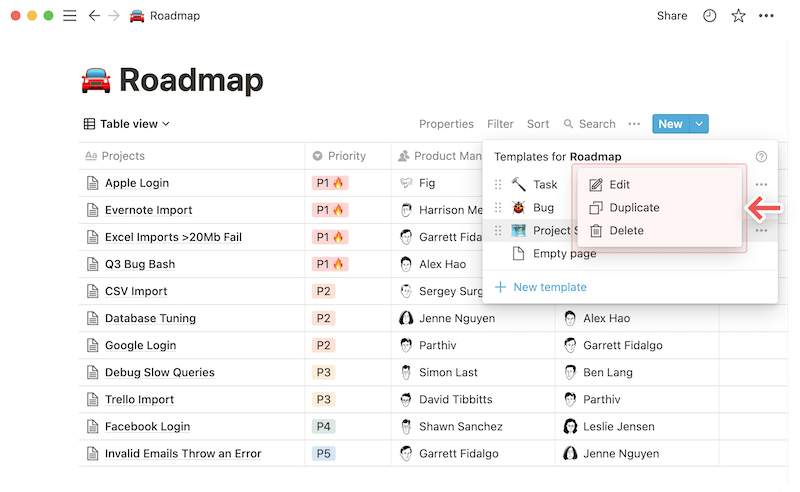
Database views
Coda provides a wide range of views allowing you to visualize and interact with your data differently. It has nine views: tables, cards, detail, calendar, timeline, chart, forms, word clouds, and boards.
Notion also offers various database views for you to choose base on your needs. They include a table, board, list, timeline, gallery, and calendar views. These views give you flexibility in how you display and organize your data.
Formulas and functions
Both Coda and Notion support formulas and functions to perform calculations and manipulate data within their respective databases. However, Coda has a more extensive formula language and provides advanced features like cross-table calculations (cross-doc actions). It is also easier to write formulas in Coda than in Notion.
Coda vs. Notion: Learning curve
Notion focuses on simplicity and minimalism in its design. Its interface is clean and uncluttered, making it easy to navigate and understand. Notion organizes content hierarchically using pages, subpages, and databases. The drag-and-drop functionality allows users to rearrange and organize their content effortlessly. The learning curve for Notion is generally considered to be relatively low, and many users find it intuitive to use.
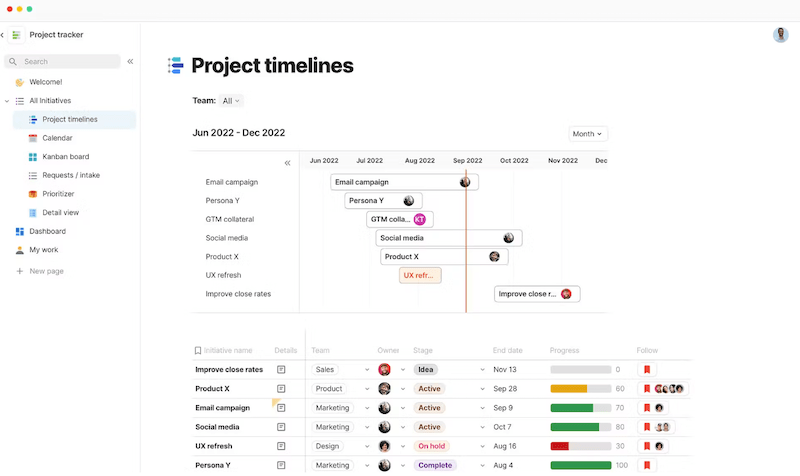
On the other hand, Coda aims to provide a more flexible and customizable experience. It combines the functionalities of spreadsheets, documents, and databases into a single tool. While this versatility offers a lot of power and potential, it can also make Coda slightly more complex to use initially. Creating custom tables and formulas may require a bit of learning, especially for users who are not familiar with spreadsheets.
Notion sweeps the victory over Coda when it comes to user experience.
Notion pros and cons
Pros
- Drag-and-drop tools.
- Free plan has enough features for individual users.
- Suitable for both small and large teams.
- Notion doc size for the free version is unlimited.
Cons
- Limitations on advanced features.
- Poor security features.
Coda pros and cons
Pros
- Coda has more features than Notion.
- Offers more add-ons and integrations with third-party applications than Notion.
- Automation to handle recurring tasks and reminders.
- It has native forms.
Cons
- Steeper learning curve than Notion.
- Coda allows only 50 objects per doc.
Should your organization use Coda or Notion?
The best option for you depends on your organization’s needs, preferences, and use case.
Choose Coda if…
- You have a large team.
- You need a no-code tool with advanced automation features.
- Your needs are more database-driven than text-driven.
Choose Notion if…
- You have a small team.
- You need an easy-to-use tool.
- You need a tool with extensive lists of templates.
If this tool doesn’t meet your needs, we also reviewed the best project management software for various types of user and use cases.
Methodology
For this review, we gathered primary data from the vendor’s websites and tested the tool to gain first-hand experience. To identify each tool’s strengths and weaknesses, we reviewed customer feedback and ratings from review websites to learn about current and past user experiences.