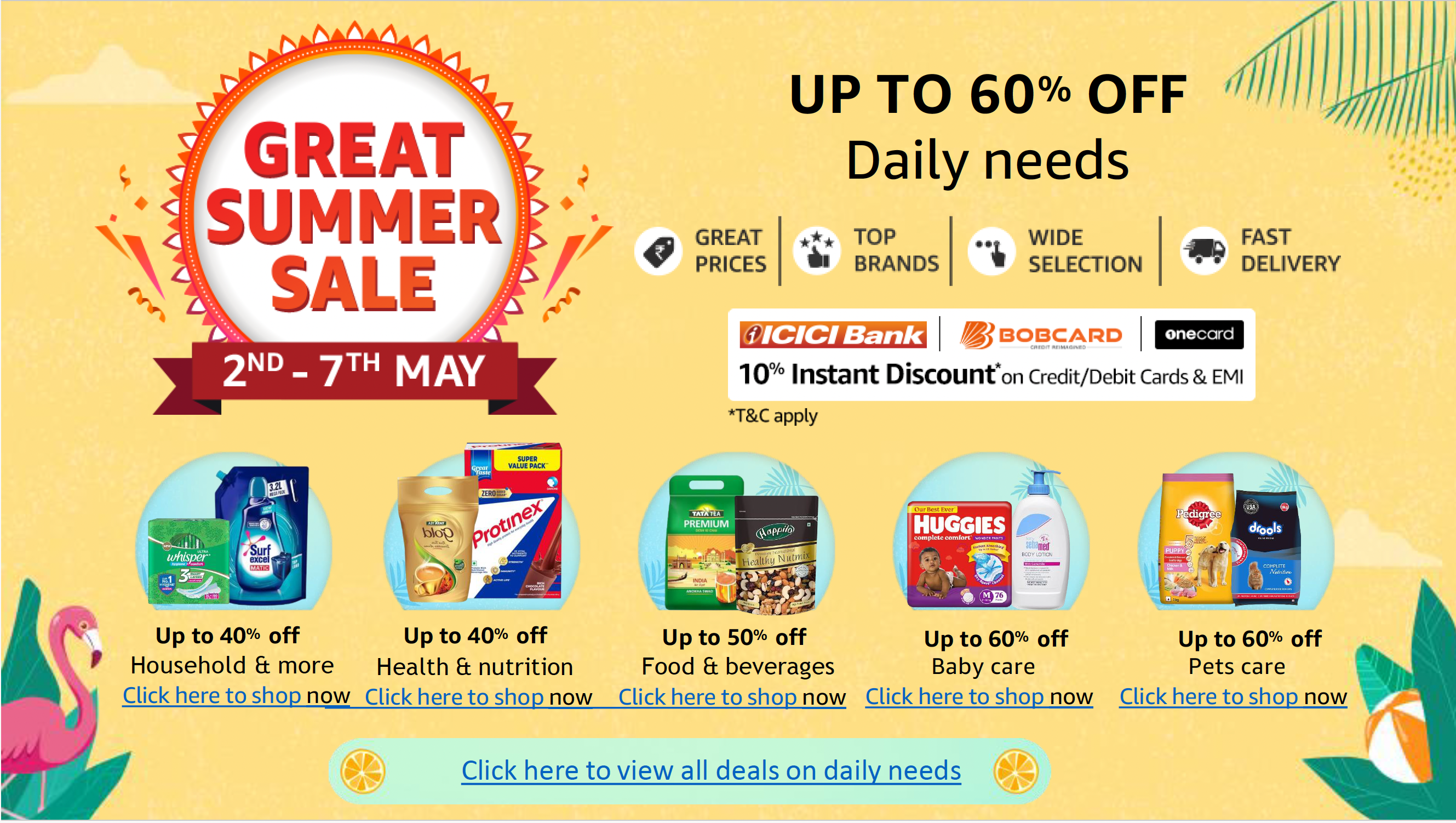Android does a great job of handling incoming spam SMS messages. But there are two things you might find you’re having to manually do. The first is deleting spam SMS messages. Given the constant deluge of spam that floods our various inboxes, those messages can add up. You certainly don’t want to allow your device to fill up with blocked spam messages.
SEE: Electronic communication policy (TechRepublic Premium)
The second thing you might need to do is add blocked numbers manually. Android does a pretty good job of catching and blocking spam numbers, but it’s not 100% every time.
So, how do you delete those messages and add new blocked numbers? I’ll show you how.
What you’ll need
The first thing you’ll need is a device running Android. It should at least be running Android 10, but Android 11 would be better. You’ll also need to have collected some spam SMS messages. If you have yet to receive that first spam message, count yourself lucky and just catalog this information for that inevitable day when the spam starts flooding in.
How to delete SMS spam
The first thing we will do is delete some of those spam SMS messages you’ve collected. It’s a very simple process but can be tedious (as there’s still no select-all option—Google, are you listening?).
To delete your spam messages, open the Messages app. From the main window, tap the menu button and then tap ‘Spam & blocked.’
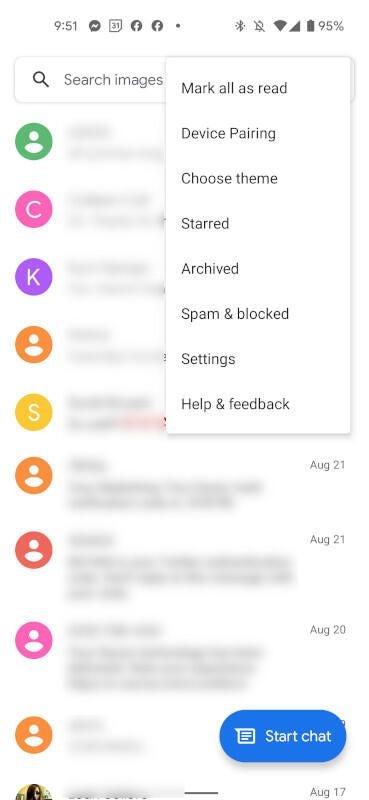
In the Spam & blocked window, you’ll have to manually tap every single message you want to delete.
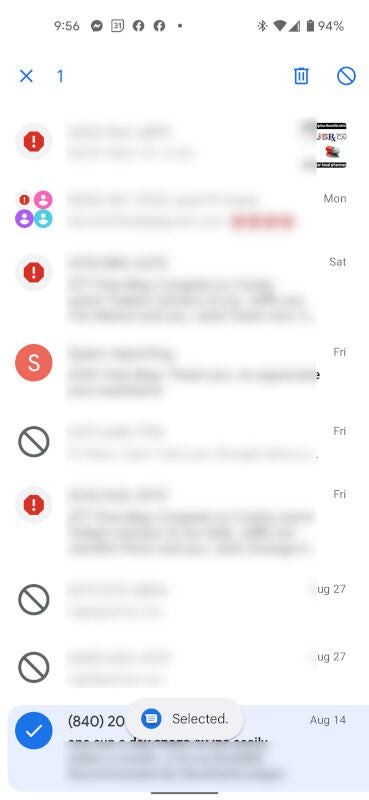
The trick to selecting the messages is that you have to long-press one of the messages first to select it. Once you’ve selected that first message, you can then go through the list and single-tap each one to select. After selecting all of the messages to be deleted, tap the trash can in the top right to delete the messages.
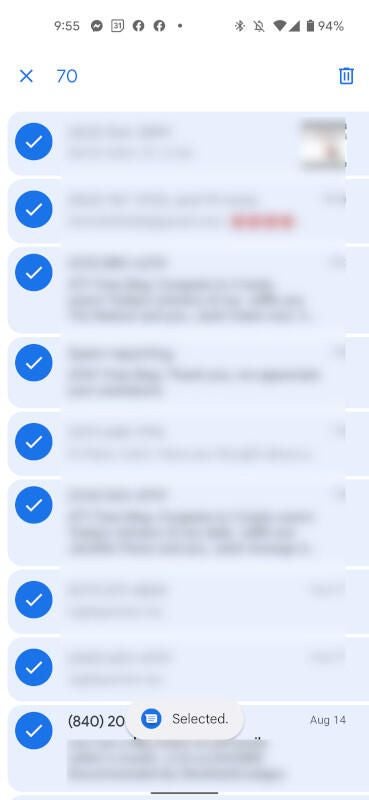
After tapping the trashcan, you will be prompted to confirm the delete. Tap Delete, and the messages will vanish from your Messages’ Spam & blocked folder.
SEE: How to Record a Phone Call on Android in 5 Ways
How to manually add a phone number to Spam & Blocked
Now, we will manually add a new phone number to the Spam & Blocked list. From the same screen, tap the menu button and then tap Blocked Contacts. In the resulting window, tap Add a Number.
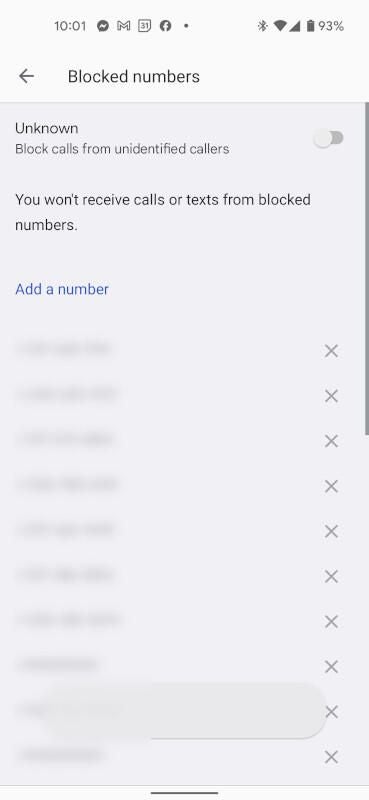
Type the number to be added and tap Block.
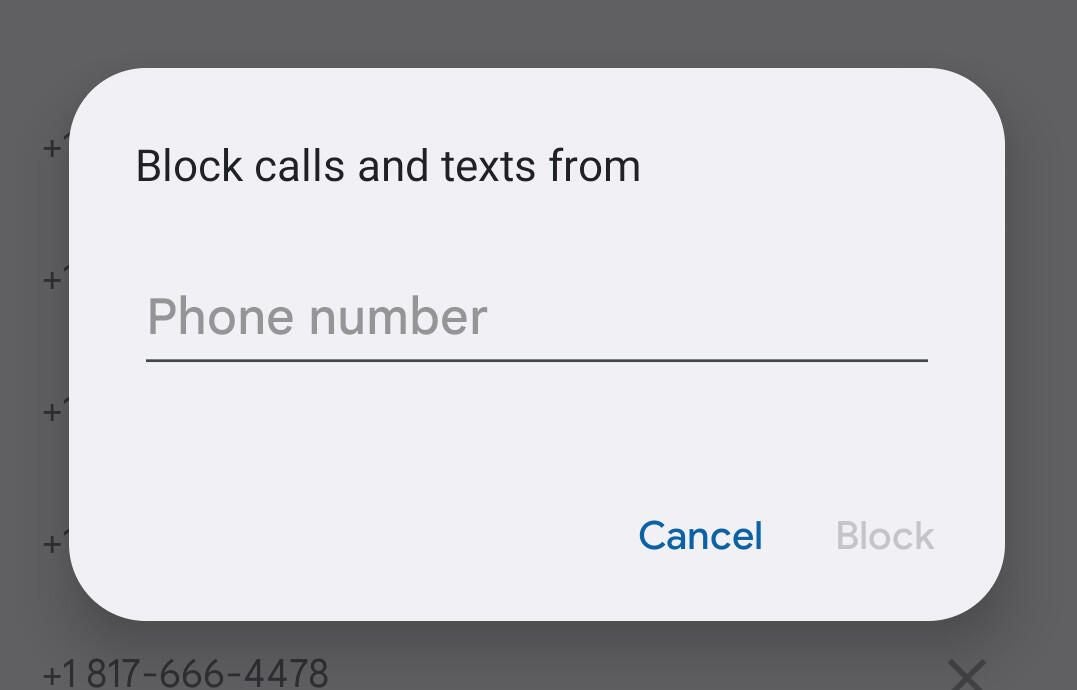
And that’s it; you’ve just added a new number to the Android Messages blocked numbers list. You won’t ever have to worry about receiving SMS messages from that number again.
Subscribe to TechRepublic’s YouTube channel for all the latest tech advice for business pros.