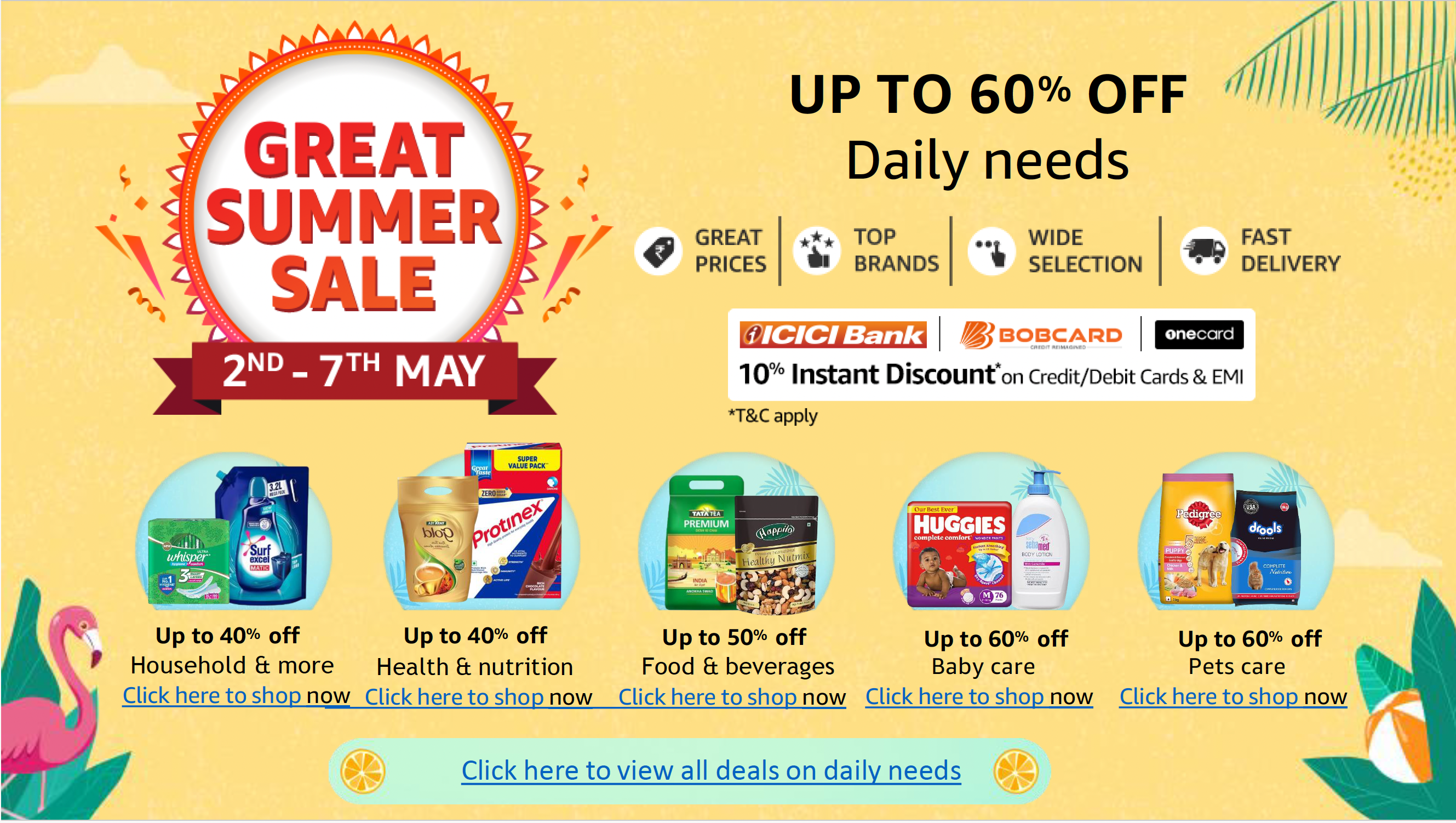Apple Music is getting a new cross-platform feature which will allow users to transfer their playlists to YouTube Music. Although the Cupertino-based tech giant highlights that playlists can be transferred to “another service”, only YouTube Music is currently supported. However, users will only be able to transfer the playlists which are self-created or created collaboratively. Music files or the folders in which playlists are organised cannot be transferred through this process.
Apple Music Playlists Can Be Transferred to YouTube Music
The details of Apple’s new playlist transfer functionality have been revealed in a recently published support page. The iPhone maker says that users can request to transfer their Apple Music playlists to YouTube Music from the Data and Privacy page.
In order to transfer playlists, users will require an active Apple Music or iTunes Match subscription as well as an active YouTube Music account. While transferring a playlist will typically take a few minutes, Apple’s support document explains that it can also take up to several hours depending on the number of playlists and their size.
Currently, Apple will let users transfer only those playlists that have been created by them. This also includes the collaborative playlists a user owns. However, non-collaborative shared playlists, curated playlists, or the music files themselves are not transferable. Additionally, the folders where the Apple Music playlists are organised cannot be transferred.
Further, the playlists to be transferred can only include songs that are available on YouTube Music. Any exclusive songs, podcasts, or audiobooks will not be transferred. Notably, the playlist is not deleted from Apple Music after being transferred.
How to Transfer Apple Music Playlists to YouTube Music
- Go to Apple’s Data and Privacy page.
- Sign in to your Apple ID account.
- Select Transfer a copy of your data.
- Follow the onscreen instructions.
- Sign in to your YouTube Music account to start transferring the playlists.
- Apple will send an email notification when the transfer begins.
- You can check the status of the transfer or cancel the transfer on the Data and Privacy page.
- You will receive a confirmation email once the transfer is complete.
For the latest tech news and reviews, follow Gadgets 360 on X, Facebook, WhatsApp, Threads and Google News. For the latest videos on gadgets and tech, subscribe to our YouTube channel. If you want to know everything about top influencers, follow our in-house Who’sThat360 on Instagram and YouTube.